While CheatGPT comes with several powerful predefined chat modes, you can enhance your experience by creating custom modes tailored to your specific needs. This guide explains how to create, edit, and use custom chat modes effectively.
What Are Custom Chat Modes?
Custom chat modes allow you to define specific behaviors and instructions for the AI, creating specialized assistants for particular tasks or topics. Each custom mode consists of:
- Name: What you’ll call your custom mode
- Context: A description of what the mode does (can include parameters)
- System Prompt: Detailed instructions for the AI’s behavior
- Default Message: An optional message that automatically appears when the mode is selected
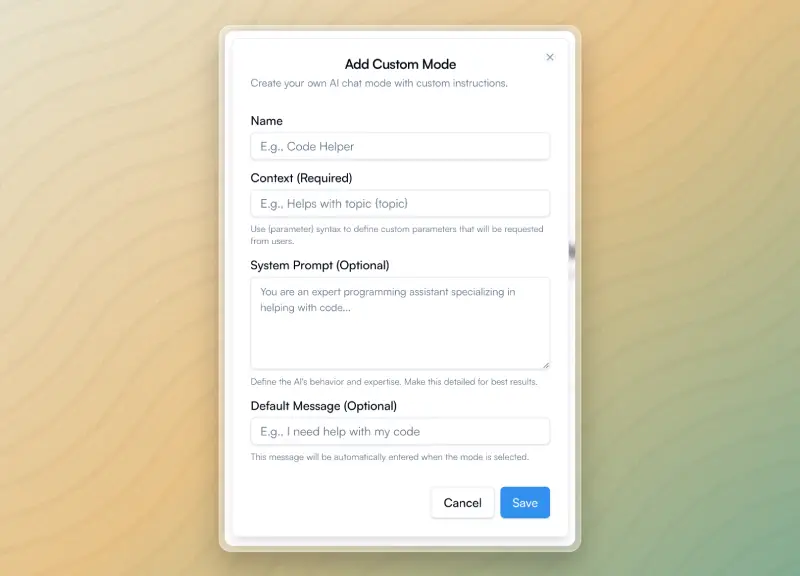
Creating Your First Custom Mode
To create a custom chat mode:
- Navigate to the chat interface
- Click the ”+” button in the top-right corner of the Modes section
- Fill in the required fields:
- Name: Give your mode a descriptive name
- Context: Describe what your mode does (required)
- System Prompt: Define the AI’s behavior in detail (optional)
- Default Message: Set a starting message (optional)
- Click “Save” to add your new mode
Pro Tip: Using Parameters
Your custom modes become more powerful with parameters. In the Context field, use the {parameter} syntax to define variables that will be requested from users when they select your mode.
For example:
- Helps answer questions about
{subject}at a{level}level - Creates content in the style of
{author}about{topic}
Example Custom Modes to Try
Code Reviewer
- Name: Code Reviewer
- Context: Reviews
{language}code for{purpose} - System Prompt: “You are an expert code reviewer specializing in best practices, security, and performance optimization. Analyze code thoroughly and provide constructive feedback with specific recommendations for improvement. Focus on code structure, potential bugs, security vulnerabilities, and performance issues. Always include code examples in your suggestions.”
- Default Message: “Please review my code:”
Research Assistant
- Name: Research Assistant
- Context: Helps research
{topic}for{purpose} - System Prompt: “You are a thorough research assistant with expertise in organizing information and identifying key insights. Structure your responses with clear headings, properly cite sources when possible, and highlight important findings. Focus on providing balanced perspectives and identifying gaps in information.”
Managing Your Custom Modes
Once created, your custom modes will appear in a dedicated “Custom Modes” section. You can:
- Use a mode: Simply click on it to activate
- Edit a mode: Click the edit icon (pencil) in the top-right corner of the mode card
- Delete a mode: Open the edit dialog and click “Delete”
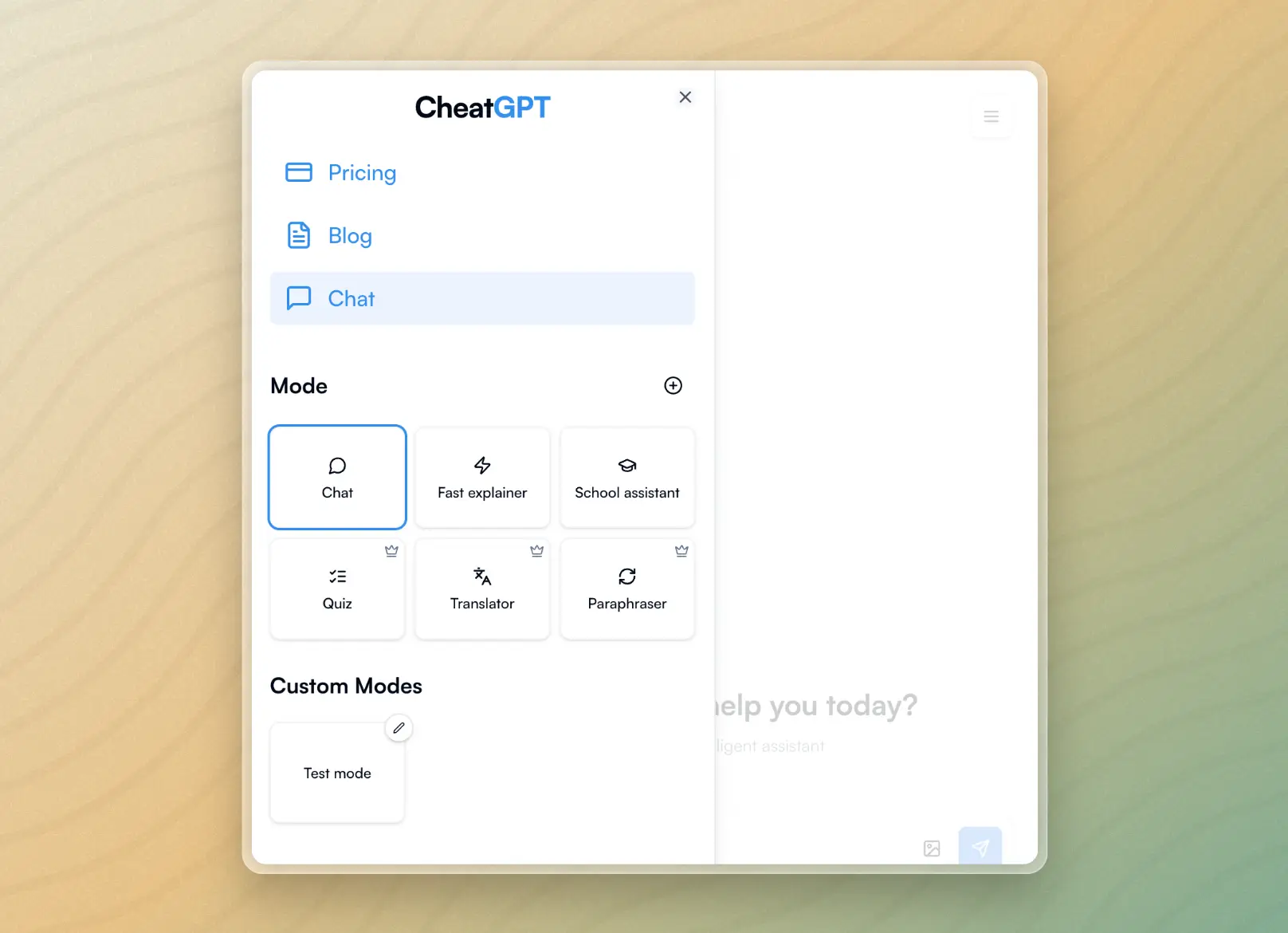
Best Practices for Effective Custom Modes
- Be specific in your system prompts - The more detailed your instructions, the better the AI will perform in your custom mode
- Use parameters strategically - Parameters make your modes flexible and reusable
- Create purpose-specific modes - Rather than one general mode, create specialized modes for different tasks
- Iterate and refine - If a mode isn’t performing as expected, edit and improve it
Custom chat modes are a powerful way to extend CheatGPT’s capabilities and create personalized AI experiences that perfectly match your workflow.
Happy customizing!
